Overview of PDF to Foundry

PDF to Foundry is a module enabling import of specific PDFs into FoundryVTT, particularly for Pathfinder 2nd Edition, offering cost savings and streamlined VTT experiences. It supports standard PDFs but may have limitations with complex layouts or non-standard files, ensuring efficient integration of adventure content.
PDF to Foundry is a powerful module designed to simplify the process of importing and converting PDF files into Foundry Virtual Tabletop (VTT) modules, specifically tailored for Pathfinder 2nd Edition content. Created to address the needs of game masters and players, this tool allows users to seamlessly integrate their purchased PDF adventures into FoundryVTT, saving time and effort. By enabling the conversion of PDFs into fully functional modules, PDF to Foundry enhances the virtual tabletop experience, making it easier to organize and run campaigns. It is particularly useful for adventurers and game masters who own PDF copies of Pathfinder 2nd Edition content, offering a cost-effective and efficient way to bring their stories to life in a digital format.
Key Features of PDF to Foundry
PDF to Foundry offers a range of features that make it an essential tool for Pathfinder 2nd Edition enthusiasts. It allows users to import PDF adventure modules directly into FoundryVTT, automatically creating scenes, placing tokens, and importing images. The module supports watermarked PDFs, ensuring compatibility with legally purchased content. It streamlines the setup process for new campaigns, saving time for game masters. Additionally, it enables the integration of journal entries and NPCs, enhancing the overall VTT experience. The module is particularly useful for older Pathfinder 2nd Edition adventures available on platforms like Humble Bundle, making it a cost-effective solution for importing existing PDF libraries into FoundryVTT.

Installation and Setup
Install the PDF to Foundry module into FoundryVTT, then enable it in your world’s module settings. Ensure compatibility by using an older Foundry version if needed for proper functionality.
How to Install PDF to Foundry Module
To install the PDF to Foundry module, download it from a trusted source or the official repository. Open FoundryVTT, navigate to the Module Manager in your settings, and click Add Module. Paste the module URL or upload the file. After installation, enable the module in your world’s settings under Module Settings. Ensure compatibility by using an older Foundry version if necessary, as newer versions may not support the module. Once enabled, the module will be ready to import PDFs into your FoundryVTT world, allowing you to convert your Pathfinder 2nd Edition adventures seamlessly.

Enabling PDF to Foundry in FoundryVTT
To enable the PDF to Foundry module in FoundryVTT, navigate to your world’s settings and select the Module Manager. Locate the PDF to Foundry module in the list of installed modules and check the box to enable it. After enabling, restart your FoundryVTT instance to ensure the module is properly loaded. Once enabled, the module will appear in your settings, allowing you to access its features for importing PDFs. Make sure no conflicting modules are active, as this could cause issues with functionality. Properly enabling the module is essential for seamless PDF integration into your FoundryVTT world.

Importing PDFs into FoundryVTT
PDF to Foundry allows seamless import of Pathfinder 2nd Edition PDFs, supporting journal entries, scenes, and standard PDF formats while handling complex layouts with ease and efficiency.
Steps to Import PDFs Using PDF to Foundry
To import PDFs using PDF to Foundry, first install the module into FoundryVTT. Enable it in your world settings under module settings. Next, navigate to the settings tab and click the “Import PDF” button. Select a compatible PDF from your hard drive and choose the import option. The module will process the PDF, creating scenes, importing images, and organizing content like NPCs and journal entries. Note that it works best with standard PDFs and may struggle with scanned or modified files. Be patient during the import process, as it may take time depending on the PDF’s complexity. This tool is ideal for Pathfinder 2nd Edition adventures, offering a seamless way to integrate your PDF collection into FoundryVTT.
Compatibility of PDF to Foundry with Different PDF Types
PDF to Foundry primarily supports standard PDF files, making it ideal for importing Pathfinder 2nd Edition adventures and other structured content. However, compatibility varies with non-standard PDFs. Scanned PDFs or those with complex layouts may not import correctly, as the module relies on text extraction and structured data. Modified or pirated PDFs are not supported, ensuring compliance with copyright and usability standards. Watermarked PDFs purchased from official sources, such as Paizo, work seamlessly. Additionally, the module can handle form fillable PDFs, enhancing its utility for dynamic content. For best results, use standard, unaltered PDFs to ensure smooth integration into FoundryVTT.

Using PDF to Foundry for Pathfinder 2nd Edition
PDF to Foundry excels for Pathfinder 2nd Edition, converting watermarked PDFs into fully functional Foundry modules. It efficiently imports adventures, NPCs, and scenes, enhancing your VTT experience.

Importing Pathfinder 2nd Edition Adventures
PDF to Foundry simplifies importing Pathfinder 2nd Edition adventures by converting watermarked PDFs into fully realized Foundry modules. It automatically creates scenes, NPCs, and journal entries, preserving artwork and layout. This tool is particularly useful for adventures like the Beginner’s Box and older APs available on Humble Bundle. By enabling the module, users can directly import their purchased PDFs, ensuring all content is organized and ready for play. The process is efficient, saving time compared to manual entry, and enhances the VTT experience by integrating Paizo’s official material seamlessly into FoundryVTT. This feature is a game-changer for GMs aiming to elevate their Pathfinder 2nd Edition campaigns.
Handling Journal Entries and Scenes
PDF to Foundry excels at organizing journal entries and scenes, converting PDF content into a structured format within FoundryVTT. It automatically creates scenes with maps, lighting, and walls, while journal entries are populated with relevant lore, NPCs, and encounters. The module ensures that artwork and tokens are properly linked, enhancing the visual experience. However, some users report issues with broken links or missing assets, which may require manual adjustments. Despite this, the module significantly streamlines the setup process, allowing GMs to focus on storytelling rather than manual entry. This feature is particularly beneficial for complex adventures, ensuring all elements are neatly organized and accessible during gameplay.

Advantages of Using PDF to Foundry
PDF to Foundry offers cost savings by enabling users to import owned PDFs, avoiding redundant purchases. It enhances the VTT experience with automatic scene and asset imports.
Cost Savings and Efficiency
PDF to Foundry provides significant cost savings by allowing users to import their owned PDFs into FoundryVTT, eliminating the need to purchase separate modules. For instance, the Beginner’s Box, normally costing $30 as a Foundry module, can be imported directly from a PDF. This tool is particularly beneficial for older Adventure Paths available on platforms like Humble, as they are often compatible with PDF to Foundry. By converting existing PDFs, users avoid redundant purchases, saving money while maintaining access to their content. This efficiency also reduces the time spent manually transferring data, making it a practical solution for GMs and players alike.
Enhanced VTT Experience
PDF to Foundry significantly enhances the Virtual Tabletop (VTT) experience by seamlessly integrating PDF content into FoundryVTT. It automates the process of creating scenes, adding digital assets, and organizing materials, saving time and reducing manual effort. This tool is particularly advantageous for Pathfinder 2nd Edition adventures, as it imports images, NPC art, tokens, and detailed notes directly from PDFs. The result is a more immersive and organized VTT setup, allowing GMs to focus on storytelling rather than setup. However, some users report issues with linking imported assets, requiring manual adjustments to fully realize the module’s potential.
Troubleshooting Common Issues
Common issues include compatibility problems with newer Foundry versions and import errors. Solutions involve using older Foundry instances or addressing corrupted PDF files and module conflicts.
Resolving Compatibility Problems
Compatibility issues often arise with newer Foundry versions, as PDF to Foundry may not function properly. To resolve this, users can install the module on an older Foundry instance, import the PDF, and then update to the latest version; Additionally, ensuring the PDF is unmodified and watermarked is crucial, as altered or pirated files may not import correctly. Compatibility with complex PDF layouts can also be problematic, requiring manual adjustments post-import. By addressing these factors, users can effectively troubleshoot and maintain functionality when using PDF to Foundry with their preferred Foundry VTT setup.
Fixing Import Errors and Broken Links
Import errors and broken links in PDF to Foundry often occur due to corrupted files or module misconfigurations. To fix these, ensure the PDF is unmodified and properly watermarked. If links are broken, verify that all imported assets are correctly uploaded to your Foundry server. In some cases, re-importing the PDF or reinstalling the module may resolve the issue. Additionally, running the module on an older Foundry version and then updating can prevent broken links. For persistent errors, manually adjusting the links or re-importing specific sections of the PDF may be necessary. Regularly updating the module and ensuring stable server settings can also help mitigate these issues.
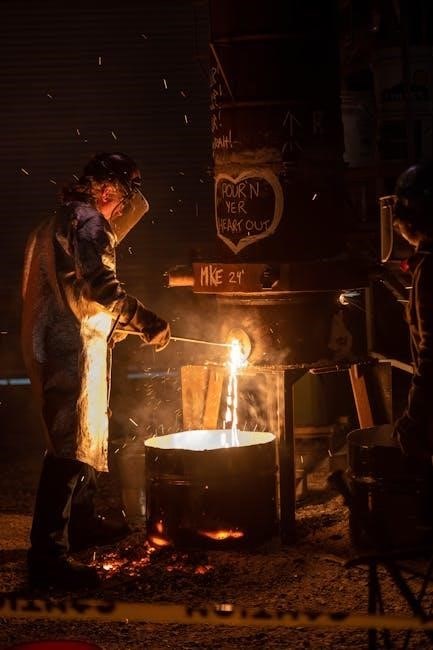
Legacy Tools and Updates
PDFoundry has been deprecated, as Foundry VTT now includes built-in PDF support. PDF to Foundry may return, but it would require a complete re-write. Legacy tools remain available.
PDFoundry and Its Deprecation

PDFoundry, a once-popular tool for importing PDFs into FoundryVTT, has been deprecated. Its functionality is now largely replaced by Foundry VTT’s built-in PDF support, which offers similar features. While PDFoundry was previously essential for handling complex PDF imports, the native integration in Foundry VTT has made it redundant for most users. However, some legacy users still rely on PDFoundry for specific features not yet fully replicated in Foundry’s native tools. The deprecation highlights the evolving nature of VTT tools, prioritizing efficiency and integration. PDF to Foundry may eventually fill the gaps, but for now, users are encouraged to adapt to Foundry’s built-in solutions unless specific legacy features are required.
Updates and Future of PDF to Foundry
PDF to Foundry continues to evolve, with updates aimed at improving compatibility and functionality. While PDFoundry has been deprecated, PDF to Foundry is being revisited to address gaps in Foundry VTT’s native PDF support. Future updates may include enhanced handling of Pathfinder 2nd Edition adventures, better integration of journal entries, and improved scene imports. Developers are exploring ways to simplify the import process and expand compatibility with various PDF types. The module is expected to remain a vital tool for VTT enthusiasts, especially as Foundry VTT advances. Users are encouraged to stay updated, as new features and optimizations are planned to enhance the overall experience.
