PDFSharp is a widely-used .NET library for creating, editing, and manipulating PDF files. It offers robust tools for generating, modifying, and optimizing PDF documents with ease.
1.1 Overview of PDFSharp and Its Features
PDFSharp is a versatile .NET library for creating, editing, and manipulating PDF files. It supports basic PDF operations like text insertion, image embedding, and page management. The library also offers advanced features such as encryption, form filling, and document merging. With its intuitive API, PDFSharp simplifies PDF generation and modification, making it a popular choice for developers needing robust PDF functionality in their applications.
1.2 Importance of PDFSharp in C# Development
PDFSharp is a crucial tool in C# development for seamless PDF creation and manipulation. Its lightweight design and extensive features make it ideal for generating reports, invoices, and complex documents. Developers value its ease of integration, cross-platform support, and ability to enhance productivity. PDFSharp’s flexibility and reliability ensure efficient PDF handling, making it a preferred choice for modern .NET applications.
Installing and Setting Up PDFSharp
Install PDFSharp via NuGet Package Manager or by downloading from its official site. Configure it to enable printing functionality in your C# applications seamlessly.
2.1 Downloading and Integrating PDFSharp into C# Projects
Download PDFSharp from its official website or via NuGet Package Manager. Install it by searching for “PDFSharp” in the NuGet gallery. Once installed, reference the library in your C# project to access its PDF creation and manipulation features. This integration enables you to generate and modify PDF files efficiently, leveraging its intuitive API for seamless functionality.
2.2 Configuring PDFSharp for Printing Functionality
PDFSharp does not directly support printing PDF files. Instead, it relies on external printing applications like Adobe Reader. When generating PDFs with PDFSharp, ensure the document’s page size matches the printer’s settings. Use the PdfFilePrinter class to send files to the printer, though this feature is limited. Always verify the printer’s compatibility and paper size settings before printing.

Basic PDF Creation with PDFSharp
Creating a PDF with PDFSharp involves instantiating a PdfDocument, adding pages, and inserting content like text and graphics. This process is straightforward and requires minimal code.
3.1 Creating a New PDF Document
Creating a new PDF document with PDFSharp involves instantiating a PdfDocument object. This is the foundation for building your PDF, allowing you to add pages, text, graphics, and other elements. The process is straightforward, making it easy to generate PDFs programmatically in C# applications.
3.2 Adding Pages and Content to the PDF
Add pages to your PDF document using the AddPage method, which creates a new PdfPage. Use the PdfGraphics class to draw text, shapes, and graphics. You can also insert images and text with specific fonts and colors, allowing for flexible and dynamic content creation within your PDF file.
Printing PDF Files Using PDFSharp
PDFSharp allows creating PDFs but does not directly support printing. Use external tools like Adobe Reader for printing, as PDFSharp relies on external applications for print functionality.
4.1 Understanding PDFSharp’s Printing Capabilities
PDFSharp does not natively support printing PDF files. Its primary function is creating and editing PDFs. Print functionality requires external tools like Adobe Reader, as PDFSharp cannot directly handle print operations or render PDF content for printing purposes. This limitation necessitates using additional software or libraries for printing tasks.
4.2 Using PdfFilePrinter for Printing PDFs
PDFSharp does not include a built-in PdfFilePrinter for direct printing. Users often confuse it with other libraries. To print PDFs, external applications like Adobe Reader are required. Use Process.Start to trigger the default PDF viewer, which handles printing. This approach ensures compatibility and leverages existing tools for reliable output.
4.3 Handling Printing Exceptions and Errors
PDFSharp has limited printing support, so exceptions may arise from unsupported features. Use try-catch blocks to handle errors gracefully. Common issues include incorrect printer setups or unsupported PDF elements. Ensure proper error logging and fallback mechanisms. For reliable printing, consider integrating with external tools like Adobe Reader, which can handle PDF rendering and printing more effectively.
Migradoc Integration for Advanced PDF Features
Migradoc extends PDFSharp’s capabilities, enabling advanced document generation with rich formatting, tables, and styling. It simplifies creating complex PDFs with professional layouts and design elements.
5.1 Overview of Migradoc and Its Integration with PDFSharp
Migradoc is a companion library to PDFSharp, enabling advanced PDF creation with rich formatting. It simplifies generating complex documents with tables, paragraphs, and lists. Migradoc integrates seamlessly with PDFSharp, allowing users to focus on content creation while PDFSharp handles the underlying PDF structure. This combination is ideal for producing professional, consistently formatted documents like reports and invoices.
5.2 Generating Complex PDF Documents with Migradoc
Migradoc simplifies creating intricate PDF layouts with tables, paragraphs, and lists. It allows developers to focus on content creation while PDFSharp handles the PDF structure. Migradoc supports advanced formatting, including headers, footers, and page numbering, making it ideal for generating professional documents like reports and invoices with consistent styling and structure.

Customizing the Printing Process
Customizing the printing process involves setting page sizes, margins, and layouts. Users can configure printer settings like paper size and orientation for optimal output results easily.
6.1 Setting Page Sizes and Layouts
PDFSharp allows developers to define page sizes and layouts with precision. By setting properties like page orientation, margins, and dimensions, users can ensure consistent formatting. The library supports standard sizes such as A4 and Letter, making it adaptable to various printing requirements. These configurations are essential for achieving professional-looking documents tailored to specific needs.
6.2 Adding Headers, Footers, and Watermarks
PDFSharp simplifies the process of adding headers, footers, and watermarks to PDF documents. Developers can use the graphics methods to draw text or images at specific positions on each page. These elements enhance document aesthetics and branding, ensuring consistency across all pages. Headers and footers are ideal for displaying page numbers, dates, or titles, while watermarks can add confidentiality or ownership information. This feature is particularly useful for professional reports and invoices.
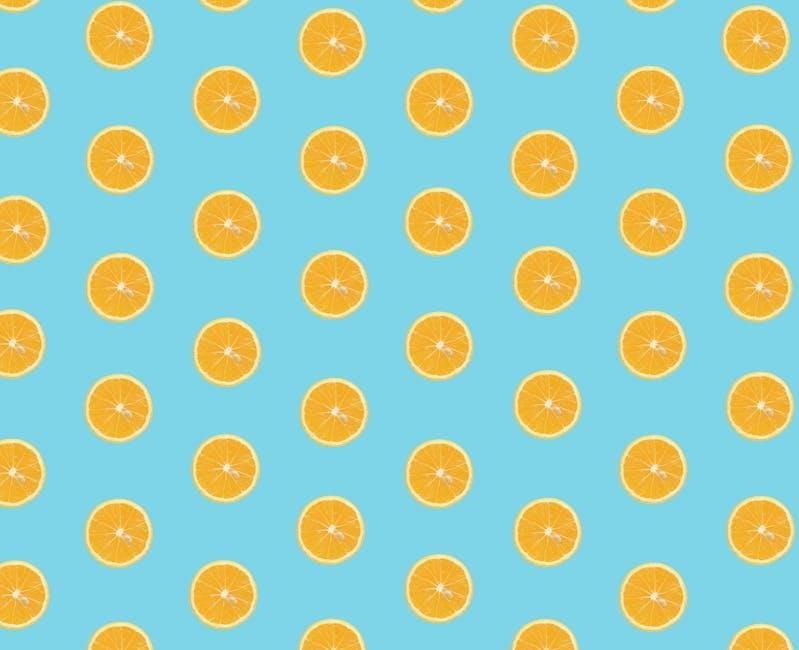
Limitations of PDFSharp for Printing
PDFSharp has limitations in direct printing functionality. It cannot print PDFs natively; external tools like Adobe Reader are required for printer compatibility and page size adjustments.
7.1 Understanding the Constraints of PDFSharp’s Printing Functionality
PDFSharp lacks native printing capabilities, requiring external tools like Adobe Reader to handle print jobs. It cannot directly render PDF content for printing, limiting its utility for tasks needing direct printer output.
7.2 Workarounds for Unsupported Features
To overcome PDFSharp’s printing limitations, developers can use third-party tools like Foxit Reader or Adobe Acrobat. These tools enable printing PDF files generated with PDFSharp.
Troubleshooting Common Printing Issues
Common issues include printer compatibility and PDF rendering problems. Ensure correct printer settings and use third-party tools like Foxit Reader for reliable printing of PDFSharp-generated files.
8.1 Resolving Printer Compatibility Problems
Printer compatibility issues often arise when PDFs don’t match the printer’s paper size. Ensure the printer is configured to use the correct paper size, such as A4 or Letter. Additionally, using third-party tools like Foxit Reader can help bypass built-in PDFSharp limitations, ensuring smooth printing across various devices and settings.
8.2 Fixing PDF Rendering Issues in C#
To address PDF rendering issues in C#, ensure PDFs are generated correctly using PDFSharp. Use external tools like Foxit Reader for consistent rendering. Implement proper exception handling to catch errors during rendering. Adjust settings like page size and DPI for better output. Test PDFs after creation to verify content integrity before printing, ensuring a smooth rendering process.
Advanced Features of PDFSharp
PDFSharp offers advanced features like document encryption for security, merging and splitting PDFs for efficient management, and optimization options to reduce file sizes and improve performance across platforms.
9.1 Encrypting and Securing PDF Documents
PDFSharp allows users to encrypt PDFs using AES encryption, ensuring document security. Password protection prevents unauthorized access, while permissions control actions like printing or copying. This enhances data protection and compliance with security standards, making PDFSharp a reliable choice for sensitive document creation and distribution in C# applications.
9.2 Merging and Splitting PDF Files
PDFSharp simplifies merging multiple PDFs into a single document, while also enabling the extraction of specific pages. This functionality streamlines document management tasks, allowing users to organize and combine files efficiently. The library supports splitting large PDFs into smaller, more manageable sections, enhancing productivity in document processing and manipulation within C# applications.
Use Cases for PDFSharp in Real-World Applications
PDFSharp excels in generating reports, invoices, and forms, making it ideal for finance, healthcare, and education. Its ability to create and print templates streamlines document workflows across industries.
10.1 Generating Reports and Invoices
PDFSharp simplifies the creation of professional reports and invoices by enabling dynamic content insertion, formatting, and layout control. Businesses can automate document generation, ensuring consistency and efficiency in financial and operational reporting. Its intuitive API allows developers to design templates and populate data seamlessly, making it a preferred choice for organizations needing precise and customizable outputs.
10.2 Creating and Printing Forms and Templates
PDFSharp excels in creating and printing forms and templates with precision. It allows developers to design reusable templates with structured layouts, ensuring consistency. Forms can be populated with dynamic data and printed directly, streamlining workflows. This feature is particularly useful for applications requiring standardized documents, such as contracts, surveys, or application forms, ensuring professional and error-free outputs every time.
Best Practices for Using PDFSharp
Optimize PDF file size by compressing content and using efficient fonts. Ensure cross-platform compatibility by adhering to PDF standards. Regularly update the library for the latest features and security patches. Avoid overloading documents with unnecessary graphics to maintain performance. Use error handling to manage exceptions during PDF creation and printing processes effectively.
11.1 Optimizing PDF File Size and Performance
Optimize PDF file size by compressing images, using embedded fonts judiciously, and removing unnecessary metadata. Reduce performance overhead by minimizing complex graphics and ensuring efficient memory usage during document creation. Use PDFSharp’s built-in compression features to streamline content. Additionally, avoid overloading documents with excessive scripts or animations to maintain faster rendering and processing speeds.
11.2 Ensuring Cross-Platform Compatibility
Ensure your PDF files are compatible across different platforms by adhering to PDF standards. Use PDFSharp to set consistent page sizes and avoid platform-specific fonts. Test PDFs on multiple operating systems and devices to verify rendering accuracy. Leverage PDFSharp’s cross-platform features to maintain uniformity in document appearance and functionality, ensuring seamless performance regardless of the viewer’s environment.
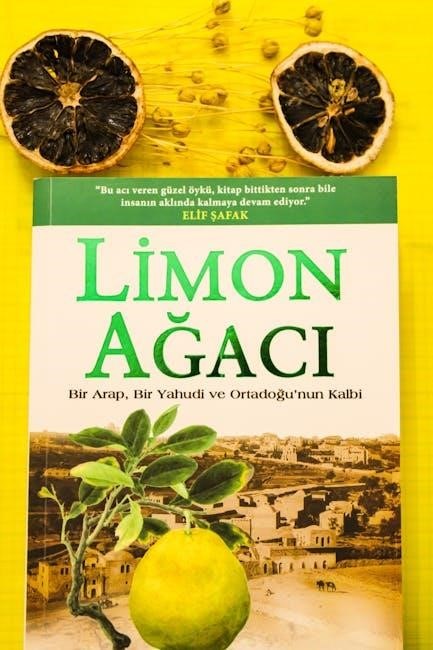
Comparing PDFSharp with Other PDF Libraries
PDFSharp stands out as a lightweight, free alternative for basic PDF operations, while libraries like iTextSharp and Spire.PDF offer more advanced features and support for complex PDF tasks.
12.1 PDFSharp vs. iTextSharp
PDFSharp is a free, open-source library ideal for basic PDF operations, while iTextSharp offers advanced features like PDF encryption and redaction. iTextSharp supports complex layouts and annotations, making it suitable for enterprise-level applications. PDFSharp is lightweight and easier to integrate for simple tasks, whereas iTextSharp provides more robust tools for intricate PDF manipulation, though it requires a commercial license for certain use cases.
12.2 PDFSharp vs. Spire.PDF
PDFSharp is free and open-source, ideal for basic PDF operations like creation and merging, while Spire.PDF offers advanced features like PDF splitting, encryption, and complex layout support. Spire.PDF requires a commercial license for full functionality, whereas PDFSharp remains free for all use cases. Spire.PDF supports additional formats and conversions, making it a stronger choice for enterprise-level applications requiring advanced PDF manipulation.
PDFSharp remains a free, open-source solution for PDF creation and manipulation. Its simplicity and flexibility make it ideal for basic PDF needs, with ongoing development promising enhanced features and performance improvements.
13.1 Summary of Key Features and Capabilities
PDFSharp offers robust tools for PDF creation, modification, and encryption. It supports page merging, document splitting, and cross-platform compatibility. The library simplifies tasks like adding headers and watermarks, while its integration with MigraDoc enhances complex document generation. PDFSharp’s open-source nature and active community ensure continuous improvements, making it a versatile choice for developers seeking reliable PDF solutions.
13.2 Upcoming Updates and Enhancements
Future updates to PDFSharp are expected to include enhanced printing capabilities, improved .NET framework compatibility, and advanced security features. Developers anticipate new tools for better PDF manipulation and performance optimizations. Community contributions and active development promise to address long-standing user requests, ensuring PDFSharp remains a powerful and versatile tool for PDF processing in C# applications.
