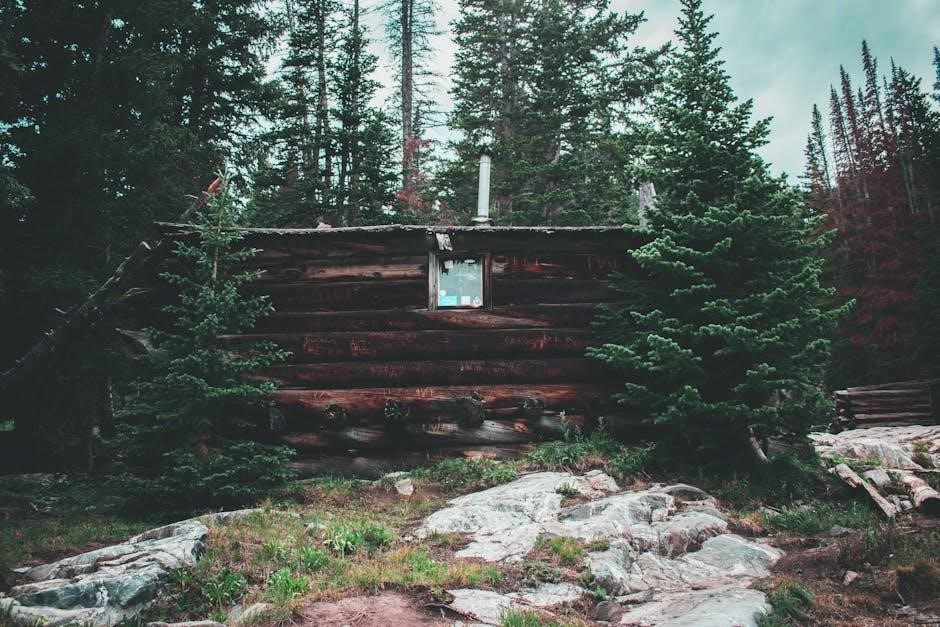Removing comments from PDFs ensures a clean, professional document. This guide explores methods to delete individual or bulk comments using tools like Adobe Acrobat Pro DC, online solutions, or third-party software.
1;1 Importance of Clean PDF Documents
Clean PDF documents are essential for maintaining professionalism and clarity. Comments and annotations, while useful during reviews, can clutter the final document and distract from its content. Removing them ensures the PDF presents information succinctly, without unnecessary markup. This is particularly important for formal or legal documents, where a polished appearance is critical. Additionally, removing comments protects sensitive information shared during reviews, preventing unintended disclosure. A clean PDF also enhances readability and focus, making it ideal for sharing with clients or stakeholders. Ensuring your PDF is free of comments is a key step in preparing a final, professional version.
1.2 Brief Overview of Tools and Methods
Various tools and methods are available to remove comments from PDFs, catering to different user needs. Adobe Acrobat Pro DC offers robust features for both individual and bulk comment deletion. Online tools provide convenience for quick edits without software installation. Third-party applications like PDFill PDF Editor offer affordable alternatives with advanced functionalities. Additionally, manual deletion and script-based solutions are options for those familiar with programming. Each method has its strengths, ensuring users can choose the most suitable approach based on their technical proficiency and document requirements. This variety guarantees efficient removal of comments, enhancing document quality and professionalism.

Using Adobe Acrobat Pro DC to Remove Comments
Adobe Acrobat Pro DC offers powerful tools for removing comments. Users can delete individual comments via right-click or remove all comments in bulk using the Comments List pane.
2.1 Deleting Individual Comments
To delete individual comments in Adobe Acrobat Pro DC, open the PDF and click the Comment icon in the right-hand toolbar. Select the specific comment bubble you wish to remove, right-click it, and choose Delete from the context menu. This method allows precise control over which comments are removed, ensuring only unwanted annotations are deleted. It’s ideal for managing specific feedback without affecting others. Use this feature to maintain a clean document by selectively removing comments as needed.
2.2 Bulk Deletion of All Comments
To remove all comments from a PDF in Adobe Acrobat Pro DC, open the Comments List pane on the right side. Click inside the list, press Ctrl+A (or Command+A on Mac) to select all comments, and press the Delete key or right-click and choose Delete. Alternatively, use the Sanitize Document tool under Tools > Protection, which removes comments along with other hidden information. This method is efficient for cleaning up documents with numerous annotations. Ensure to save your file after bulk deletion to preserve the changes. This approach streamlines the process, especially for PDFs with extensive feedback or markups.
Online Tools for Removing PDF Comments
Utilize online tools like Smallpdf or Soda PDF to remove comments from PDFs. These platforms offer free and premium options, allowing you to delete annotations quickly without software installation.
3.1 Free Online Solutions
Free online tools like Smallpdf and Soda PDF offer quick solutions to remove comments from PDFs. These platforms provide intuitive interfaces for uploading files, selecting and deleting annotations, and downloading cleaned documents. They support bulk deletion of comments, making them ideal for users with multiple annotations. While these tools are convenient, they may have limitations like file size restrictions or watermarks. However, they remain excellent options for individuals seeking cost-free, web-based solutions without the need for software installation. Simply upload, process, and download your PDF to achieve a clean, comment-free version.
3.2 Premium Online Services
Premium online services like Adobe Acrobat Pro DC and DocHub offer advanced features for removing comments from PDFs. These platforms provide robust tools for bulk deletion, redaction, and annotation management. With premium services, users can access features like selective removal of comments, redaction of sensitive information, and batch processing for multiple files. These services are ideal for professionals requiring high-quality, reliable solutions. They often include additional benefits like unlimited file size, advanced security, and integration with other productivity tools, ensuring a seamless and efficient document cleanup experience for users needing precise control over their PDFs.

Third-Party Software Solutions

Third-party software like PDFill PDF Editor and Foxit PhantomPDF offer robust tools to remove comments from PDFs. These programs provide features for bulk deletion and annotation removal, ensuring efficient document cleanup.
4.1 Overview of Popular Tools
Several third-party tools simplify removing comments from PDFs. PDFill PDF Editor and Foxit PhantomPDF are popular choices, offering robust annotation management. These tools allow users to delete individual or multiple comments efficiently. PDFill includes a PDF Object Remover for bulk deletions, while Foxit PhantomPDF provides intuitive selection and removal options. Additionally, BatchPurifier Lite enables batch processing for multiple PDFs. These solutions are ideal for users seeking alternatives to Adobe Acrobat, ensuring quick and effective comment removal without compromising document integrity. They cater to both casual and professional users, offering flexibility and ease of use.
4.2 Step-by-Step Guide to Using PDFill PDF Editor
To remove comments using PDFill PDF Editor, start by opening your PDF file. Navigate to the Tools panel and select Comment tools. Open the Comments List to view all annotations. Use Ctrl+A to select all comments or hold Shift to choose a range. Right-click and select Delete to remove them. For bulk removal, use the PDF Object Remover tool under Tools > PDF Editor Objects > PDF Object Remover. Verify the changes and save your document. This method ensures efficient removal of comments while preserving the original content, making it ideal for users seeking a user-friendly solution.

Removing Locked Comments from PDF
Locked comments may require Adobe Acrobat Pro to remove. Open the document, select the locked comment in the Comment pane, and choose Delete. If protected, override permissions or use the Redact tool to eliminate them permanently.
5.1 Understanding Locked Comments
Locked comments in PDFs are annotations secured by the document owner to prevent accidental deletion or modification. These comments are often protected with passwords or permissions, ensuring only authorized users can alter or remove them. Typically, locked comments are used in collaborative environments to maintain feedback integrity. To handle locked comments, users must either enter the correct permissions password or use advanced tools like Adobe Acrobat Pro DC to override these restrictions. Understanding this feature is crucial for managing protected annotations effectively while preserving document security and collaboration workflows. Proper tools and permissions are essential to modify or delete locked comments successfully.
5.2 Methods to Override and Delete Locked Comments
Likely, locked comments require authorization to delete. Using Adobe Acrobat Pro DC, enter the correct password or permissions to access and remove them. Alternatively, third-party tools like PDFill PDF Editor can bypass locks. For bulk removal, advanced software or scripts may be needed. Always ensure you have legal rights to modify the document. These methods allow you to override restrictions and delete locked comments effectively while maintaining document integrity. Proper authorization or tools are essential to successfully manage and remove protected annotations from your PDF files.

Preventing Future Comments in PDF
Prevent future comments by setting document restrictions in tools like Adobe Acrobat. Apply password protection to disable comment features, ensuring your PDF remains clean and unaltered.
6.1 Setting Document Restrictions
Prevent future comments by setting document restrictions in tools like Adobe Acrobat. Open the PDF, go to File > Properties, and select Security. Under Permissions, uncheck options like Fill in form fields and Commenting. Save the settings to lock the document. This ensures no new comments or markups can be added. For enhanced security, apply a password to restrict editing. These settings prevent collaborators from adding annotations, maintaining the PDF’s integrity. Note that some tools may still allow comments if permissions are not strictly enforced. Always test restrictions before sharing sensitive documents.

6.2 Using Password Protection
Password protection is a robust method to prevent unauthorized edits and comments. Open the PDF in Adobe Acrobat, go to File > Properties, and navigate to the Security tab. Under Permissions, set a strong password and deselect options like Commenting and Form filling. This ensures only authorized users can interact with the document. Even after removing comments, password protection maintains document integrity by preventing future annotations. Always test the settings to confirm they work as intended before sharing the PDF. This step is crucial for safeguarding sensitive information and preserving your document’s final state.

Efficiently removing PDF comments ensures a clean, professional document. This guide covered methods using Adobe Acrobat, online tools, and third-party software. Each method has its benefits, ensuring your PDF stays clean.
7.1 Summary of Key Methods

Removing comments from PDFs can be achieved through various methods. Adobe Acrobat Pro DC allows users to delete individual comments by selecting them and using the delete function, while bulk deletion can be done via the Comments List panel by selecting all comments and pressing delete. Online tools provide free or premium solutions for quick removal without downloading software. Third-party applications like PDFill PDF Editor offer additional features for editing and removing comments, especially useful for locked or multiple annotations. These methods ensure flexibility and efficiency in maintaining clean, professional PDF documents.
7.2 Best Practices for Maintaining Clean PDFs
To maintain clean PDFs, regularly review and update documents, removing unnecessary comments and annotations. Use tools like Adobe Acrobat Pro DC for efficient bulk deletion and sanitization. Implement document restrictions and password protection to prevent future comments. Explore online tools and third-party software for additional flexibility, especially for locked comments. By following these practices, you ensure professional, clutter-free PDFs ready for sharing and collaboration.