Unflattening a PDF is the process of restoring its editable layers, reversing the flattening that made it uneditable. This process is essential for correcting errors, updating information, and maintaining document flexibility.
What Does It Mean to Unflatten a PDF?
Unflattening a PDF refers to reversing the flattening process, restoring the document’s editable layers and interactive elements. This allows users to modify text, images, and annotations that were previously merged into a single, uneditable layer. It is essential for correcting errors, updating information, or regaining editability in a PDF that was flattened for printing or submission purposes.
Why Would You Need to Unflatten a PDF?
You might need to unflatten a PDF to correct errors, update information, or restore editability. This is crucial when you need to make further revisions after the PDF was flattened for submission or printing. Unflattening allows you to regain access to layers, text, and interactive elements, ensuring flexibility for future edits or adjustments.
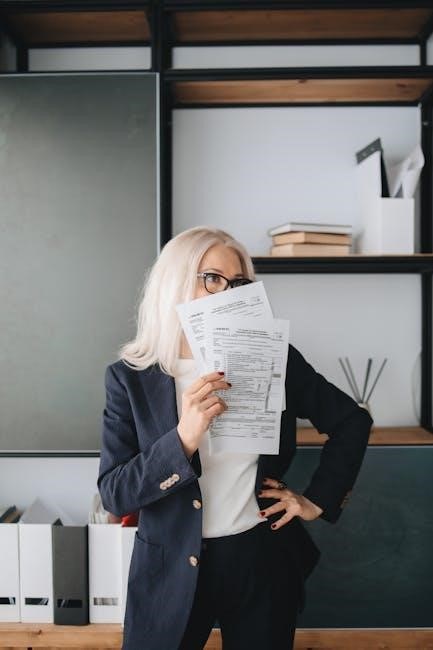
Understanding PDF Flattening and Unflattening
Flattening merges PDF layers into a single layer, making it uneditable but print-ready. Unflattening restores these layers, reviving editability for further modifications or corrections, ensuring document flexibility.
Definition of PDF Flattening
PDF flattening is the process of merging all interactive layers, annotations, and form fields into a single, non-editable layer. This creates a static, print-ready PDF, essential for ensuring consistent output. Flattening is typically done using tools like Bluebeam or Adobe Acrobat. Once flattened, the PDF cannot be edited unless unflattened using the same tool, provided markup recovery was enabled during flattening. This ensures the document’s integrity for final use.
Definition of PDF Unflattening
PDF unflattening is the process of reversing a flattened PDF to restore its editable layers. This allows users to regain access to interactive elements like form fields and annotations. Unflattening requires the same tool used for flattening and depends on whether markup recovery was enabled during the flattening process. It is essential for revising or updating content after flattening.
Impact on PDF Accessibility
Flattening a PDF merges all layers into one, reducing accessibility as text becomes non-selectable and non-searchable. This makes it harder for screen readers and assistive technologies to interpret content. Unflattening restores editable layers, improving accessibility for users who rely on selectable text and interactive elements. However, not all flattened PDFs can be unflattened, especially if modified post-flattening.
Tools Required for Unflattening PDF
Bluebeam Revu, Adobe Acrobat, and online tools like PDFgear are commonly used for unflattening PDFs. These tools enable users to restore editable layers and interactive elements effectively.
Bluebeam Revu
Bluebeam Revu is a powerful tool for unflattening PDFs, allowing users to restore editable layers and interactive elements. It offers a straightforward process: open the flattened PDF, select the Unflatten option from the Documents tab or use the keyboard shortcut Ctrl + Shift + U, and choose the desired layers to restore. This tool is highly effective for reversing flattening and recovering markup capabilities, making it ideal for users needing to edit or update PDF content.
Adobe Acrobat
Adobe Acrobat offers robust tools for unflattening PDFs, enabling users to restore text layers and interactive elements. Its OCR functionality automatically detects and restores editable text, while the Prepare Form Tool helps recover form fields. Acrobat is a top choice for professionals needing precise control over PDF content, ensuring high-quality results in unflattening processes.
Online Tools for Unflattening PDF
Online tools like PDFgear and airSlate provide user-friendly solutions for unflattening PDFs. These web-based platforms allow you to upload your PDF, select layers, and restore editability without downloading software. They are ideal for occasional users, offering convenience and accessibility from any browser, making it easy to correct errors or update information in your PDF files efficiently.
When You Might Need to Unflatten a PDF
You might need to unflatten a PDF to correct errors, update information, or restore editability. This is essential when you want to undo changes made after flattening or continue editing text, images, or interactive elements in your document.
Correcting Errors
Correcting errors is a primary reason to unflatten a PDF. If a flattened PDF contains typos, misplaced watermarks, or incorrect signatures, unflattening allows you to edit these elements without recreating the entire document. This ensures accuracy and saves time, especially when minor adjustments are needed. Using the same tool that flattened the PDF is crucial for successful error correction.
Updating Information
Updating information in a flattened PDF often requires unflattening to restore editability. This is necessary when dates, watermarks, or form fields need revision. Unflattening allows you to modify these elements without recreating the document, ensuring consistency and accuracy. It’s a vital step for maintaining up-to-date content and addressing changes in dynamic documents efficiently.
Restoring Editability
Restoring editability is a primary reason to unflatten a PDF, as it allows users to modify text, images, and interactive elements once more. After flattening, content becomes uneditable, making it essential to reverse the process for further updates. Tools like Bluebeam Revu and Adobe Acrobat enable this restoration, ensuring layers and elements become accessible for modifications, preserving the document’s flexibility and usability.

Steps to Unflatten a PDF in Bluebeam
To unflatten a PDF in Bluebeam, open the flattened file, click the Documents tab, and select the Unflatten option. Choose the desired layers and press Unflatten to restore editability. This process reverses flattening, enabling modifications to text, images, and annotations, ensuring the document remains flexible for further updates and revisions.
Opening the Flattened PDF
Open the flattened PDF in Bluebeam by selecting “File > Open” and choosing the desired PDF; Ensure the document is fully loaded in the Bluebeam interface. This step is essential for accessing the unflattening feature, as it allows you to interact with the PDF’s layers and restore its editable state. A stable connection and proper file formatting are required for successful processing.
Selecting the Unflatten Option
To initiate the unflattening process, click on the “Documents” tab in Bluebeam to access the drop-down menu. Select the “Unflatten” option from the list. Alternatively, use the keyboard shortcut Ctrl + Shift + U to directly open the unflattening feature. This step prepares the PDF for layer restoration, ensuring you can edit the previously flattened content effectively.
Choosing Layers to Unflatten
After selecting the unflatten option, a dialog box will appear listing all available layers in the PDF. Review each layer carefully and check the boxes next to those you wish to unflatten. Only selected layers will be restored to their editable state. Click the “Unflatten” button to apply your changes and restore the chosen layers for further editing.
How to Unflatten a PDF in Adobe Acrobat
Open the PDF in Adobe Acrobat, use the Prepare Form Tool to restore interactive elements, and apply OCR to recover editable text layers, enabling further modifications.
Using the Prepare Form Tool
Access the Prepare Form Tool in Adobe Acrobat to restore interactive elements. Select form fields, annotations, and layers to recover. Use OCR to recognize and edit text, ensuring the PDF regains its editable state without altering the original layout or content structure.
Restoring Text Layers with OCR
Use OCR in Adobe Acrobat to restore text layers, enabling editing. This feature scans and recognizes text in flattened PDFs, converting it into searchable and editable content. It preserves the original layout while allowing modifications. Ensure the PDF was flattened with markup recovery enabled for successful restoration of text layers.

Conditions for Successful Unflattening
- Same Tool Requirement: Use the same tool used for flattening to unflatten the PDF.
- Markup Recovery: Ensure “Allow Markup Recovery” was enabled during flattening.
- No Post-Flattening Edits: Avoid modifications after flattening to prevent irreversible changes.
Using the Same Tool for Flattening and Unflattening
Unflattening a PDF requires using the same tool that performed the flattening. This ensures compatibility and preserves the integrity of the original layers. For instance, if Bluebeam was used to flatten the PDF, it must also be used for unflattening to restore the document’s editable state effectively without losing any data or functionality.
Enabling Markup Recovery
Enabling markup recovery during the flattening process is crucial for successful unflattening. This feature preserves the necessary data to restore editable layers later. If markup recovery is disabled, the PDF cannot be unflattened, as the original layer information is lost. Always ensure this option is selected before flattening to maintain the ability to revert changes and recover markups effectively.
Avoiding Modifications After Flattening
Avoiding modifications after flattening is crucial for successful unflattening; Any edits, repairs, or changes made to a flattened PDF can prevent the recovery of original layers. This is because alterations may disrupt the structure needed for unflattening. Therefore, it’s essential to refrain from modifying a flattened PDF to ensure the unflattening process works effectively and layers remain intact for future edits;

Challenges and Limitations
Unflattening PDFs is often hindered by the lack of suitable tools and the need for the original software used in flattening. Additionally, post-flattening edits can render unflattening impossible, and not all layers may restore perfectly, limiting the process’s reliability and effectiveness for maintaining document integrity.
Unsupported Tools
Most PDF editors lack an unflattening feature, making it difficult to restore layered content. Unsupported tools often fail to recognize flattened elements, and even advanced software like Adobe Acrobat may not fully reverse the process. Additionally, unflattening is typically only possible with the same tool used for flattening, further limiting options for users seeking to recover editable layers in their documents.
Irreversible Changes
Once a PDF is flattened, certain changes become irreversible. For instance, merging layers or removing interactive elements cannot be undone. If the PDF was flattened without enabling markup recovery, or if modifications were made after flattening, unflattening becomes impossible. This limitation underscores the importance of using the same tool for both flattening and unflattening to preserve document editability and integrity.

Best Practices for Unflattening PDF
Always use the same software for flattening and unflattening to ensure compatibility. Enable markup recovery during flattening to preserve editability. Avoid making edits after flattening to prevent irreversible changes.
Using the Same Software
Consistency is key when unflattening PDFs; use the same tool for both flattening and unflattening to ensure compatibility. For instance, if Bluebeam was used to flatten, it must also be used to unflatten. This preserves the integrity of layers and ensures markup recovery is possible. Mixing tools can lead to irreversible loss of editable content, making restoration impossible.
Avoiding Post-Flattening Edits
Any edits made to a flattened PDF can prevent successful unflattening, as modifications alter its structure irreversibly. This includes minor text changes or file compression. Once modified, the original layered content cannot be restored. To avoid this, ensure all necessary edits are completed before flattening, preserving the PDF’s integrity for potential future unflattening.
Alternatives to Unflattening
If unflattening isn’t feasible, consider recreating the PDF or using OCR tools to extract content. These methods bypass the need for unflattening, ensuring document editability and accessibility.
Recreating the PDF
Recreating the PDF involves redoing the document from scratch using original files or editable formats. This method bypasses the need for unflattening by manually reassembling content, ensuring a fresh, editable version. While time-consuming, it guarantees a clean start and avoids limitations of unflattening. Tools like Adobe Acrobat or Bluebeam Revu can aid in re-creating layered, interactive elements for improved accessibility and functionality.
Using OCR Tools
OCR (Optical Character Recognition) tools can convert scanned or flattened text into selectable and editable content. While they don’t restore original layers, OCR tools like Adobe Acrobat enable text recognition, making it searchable and editable. This method is ideal for rescuing text from flattened PDFs, allowing corrections or updates, though it may not fully restore interactive elements or original formatting.

Case Study
A user added a wrong watermark to a PDF. Using Bluebeam Revu, they unflattened the PDF to remove and replace the watermark with the correct one.
Unflattening a PDF with a Watermark
A user added an incorrect watermark to a PDF and flattened it. To fix this, they used Bluebeam Revu to unflatten the PDF, restoring its editable layers. By enabling the “Allow Markup Recovery” option during flattening, they successfully removed the wrong watermark and added the correct one, ensuring the document’s accuracy and professionalism without losing its original quality or structure.
Final Thoughts on Unflattening PDF
Unflattening a PDF is a valuable process for restoring editability and correcting errors. Proper tools like Bluebeam or Adobe Acrobat are essential, and enabling markup recovery ensures success. Avoid modifications post-flattening to maintain integrity. Plan carefully and choose the right software to meet your needs effectively.
